Using MyLO to email some or all students enrolled in a unit
You can email some or all students enrolled in a unit from the unit’s MyLO site.
You can utilise existing MyLO Groups to email specific cohorts of students, like Distance (External) students. Alternatively, you can easily email the whole class. You can also use the Classlist to email students (either as groups or individually).
To email a group of students at once go to the ‘Groups’ tool, then from the categories drop-down menu choose the category that has the group you need to email.
Select the group with the checkbox on its left. To email the whole class just choose any of the demographic sets & select all the groups (ie, unit groups, mode groups, etc). Click the ’email’ icon just at the top of the list of groups.
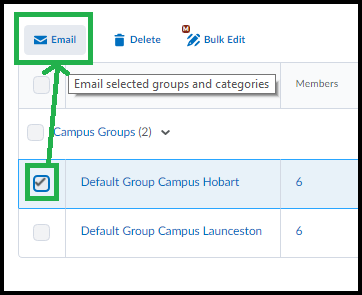
A screen will load with a template email – the students names you selected should be loaded into the BCC field & the unit name will be automatically added to the subject line. Remember to add some more descriptive text to the subject line. The ‘send’ button is at the top.
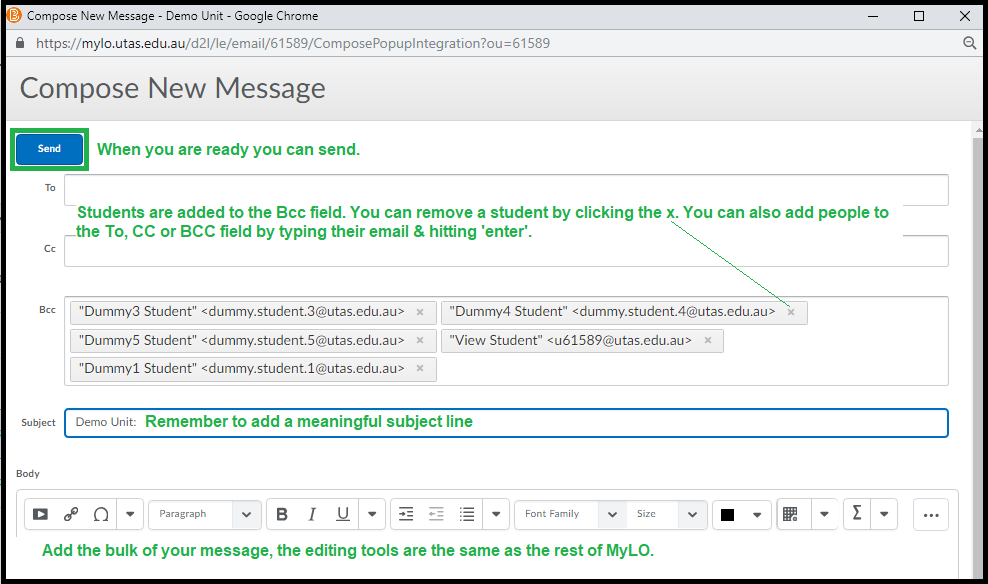
If you want to email most, but not all, members of a group or if you want to email individual students – go to the ‘Classlist’ tool. You can optionally choose to view only students in particular groups here too, if this is useful for narrowing the list.
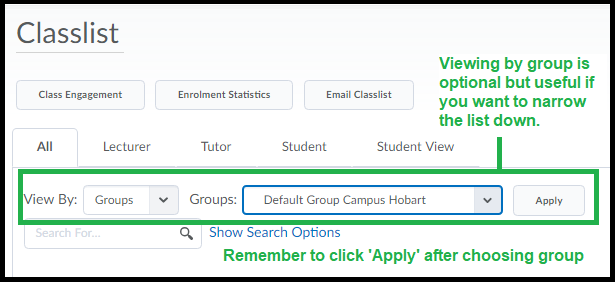
You can select one or more students on this page by clicking the checkbox to the left of the name then click the email icon above to email that student. You can also just click on a student’s name directly to email them.
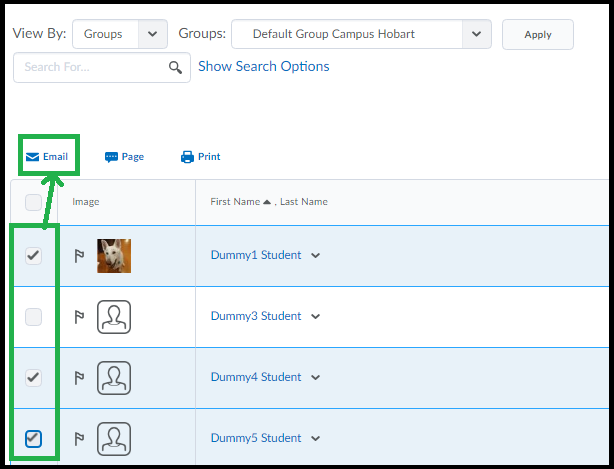
To email a list of students that is collated in a more advanced way (ie, anyone who has not completed an assignment, or not logged in for x days etc) you will need to use ‘Intelligent Agents’. More help on this tool: (page to be created).

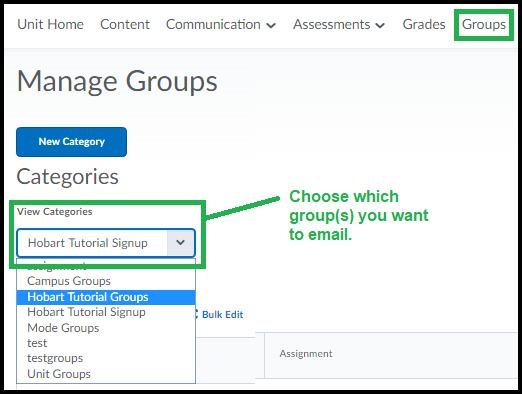
Comments
This post doesn't have any comments