Upload Video & Get Link from Echo360
To Upload:
1. Go to the Echo360 link from MyLO – it’s a link from the MyLO Homepage under “Other Systems” menu (look for Echo360 ALP) and enter your email then ‘University of Tasmania’ and if you’re not already logged in it will then ask you for your email & utas password.
2. Click the ‘Create’ button top left of the page and choose ‘Upload Media’.
3. A window will load that you can drag & drop a file into (or click on the icon in the middle of the window to select a file manually).
The file will be loaded to the area in your library.
The video will process for a while. Depending on how long the video is & how busy the site is the processing time can be quite long, upwards of an hour or more. Once the video is finished processing you can then download or edit. To view the video just click on the video thumbnail in the ‘My Content’ area & use the play controls on the preview screen to play.
To Get Link
Note: This link can only be created by the person who “owns” the recording -ie the person who was logged in & uploaded it.
Step 1: Log into Echo360 again (if you have a MyLO unit with a link to Echo360 recordings, it’s a good shortcut as it’ll log you in automatically when you click on it).
Step 2: Click ‘Library’ top left – your videos will load.
Step 4: Find the video you wish to create a permanent re-useable link for – you may need to use the search tools to find it.
Step 5: When you find your video click on it to preview & check it is the correct video. Then find the ‘Share’ link just under the preview.
Step 6: A small window will load. Click the middle tab at the top for ‘Links’ then click ‘Add Link’.
Step 7: Once you click that a section will show on the little popup window that has a bunch of stuff & a long URL, copy that URL – it’s the permanent public link to this video. You can paste this into MyLO discussion posts or to a Word doc for an assignment submission.

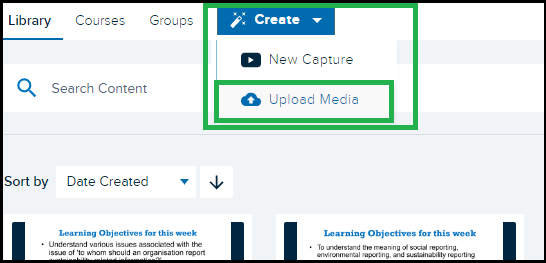
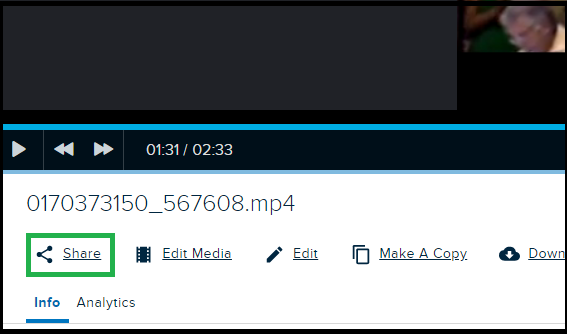
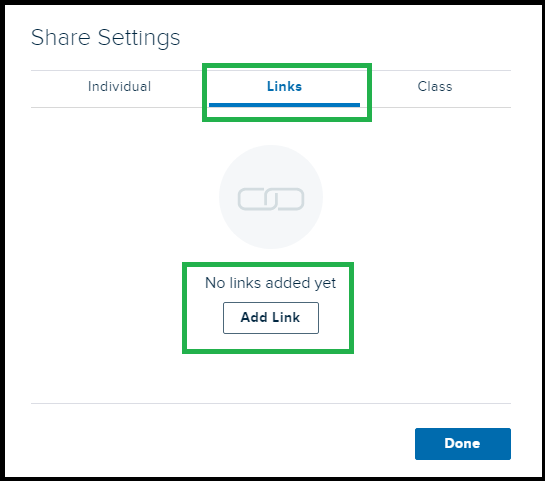
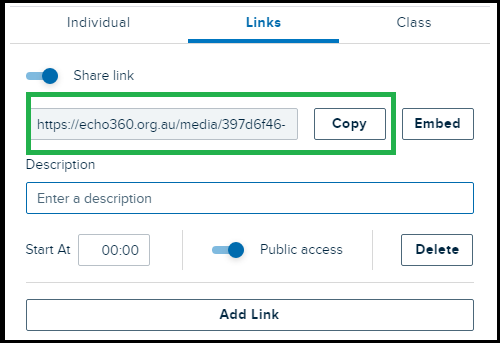
Comments
This post doesn't have any comments