Track student access to your MyLO unit
It can be useful to gather information about student access to your unit’s MyLO site, especially if you are using MyLO access as a Student Engagement Activity.
Here’s how to quickly and easily gather data about student access to your MyLO site.
Step 1
Go to your MyLO unit’s Home screen (the first page you see when you access your unit in MyLO). You should see the Reports widget to the right of the page. This contains links to a variety of reports. Select the Last Access report.
Step 2
Under Report Filters, select the Select Values button.
Step 3
A dialogue box will open. Scroll down until you see the Student role. Click in the checkbox to the left of it to select Student (a check will appear in the box once you have done this). Select the Add and Close button.
Step 4
Keep the Participation Access option as All, and the Enrollment Type as Enrolled. Choose an access start date and end date, for example, the first day of semester and the final day of Week 4. Clicking on each date will allow you to choose a date from a calendar. Finally, select the Run Report button.
Step 5
The report will load. Select the PDF icon (far left) to download a PDF of the report.
In the report, you should see that each student has a Date Accessed number recorded next to their name. If this number is greater than 0, the student has accessed your MyLO site within the dates you specified earlier.

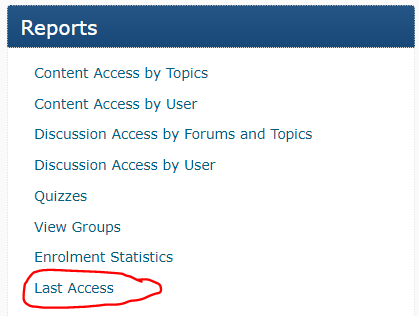
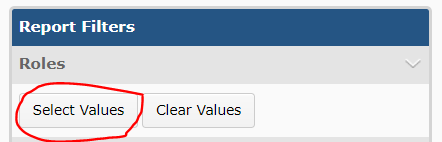
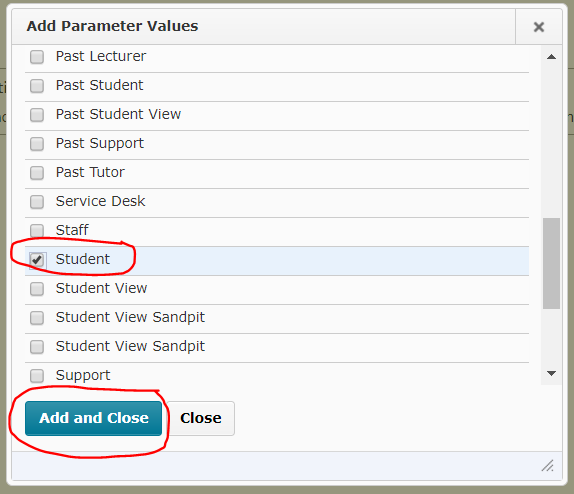
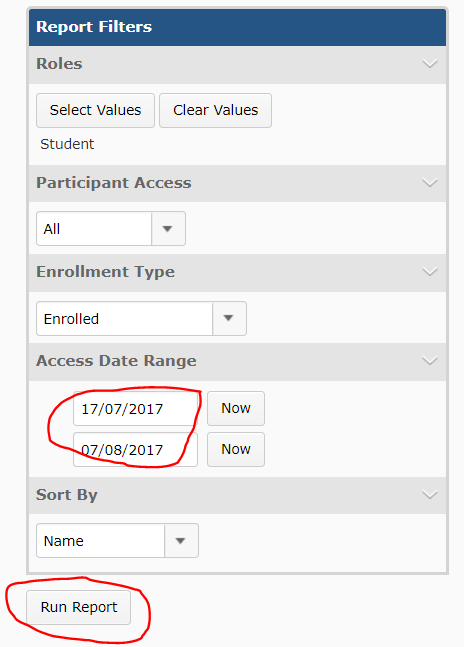
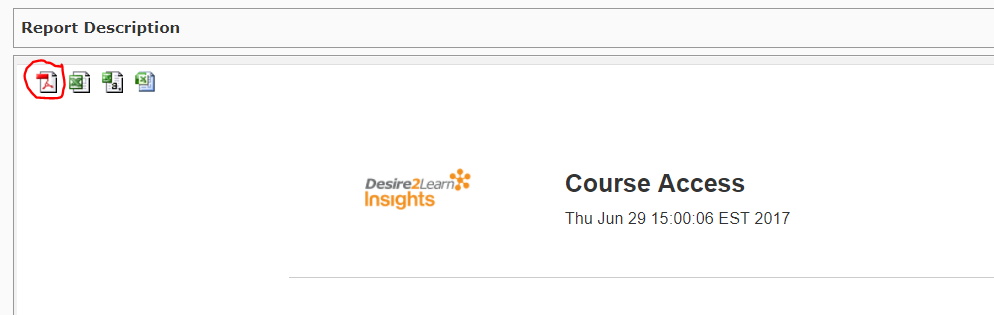
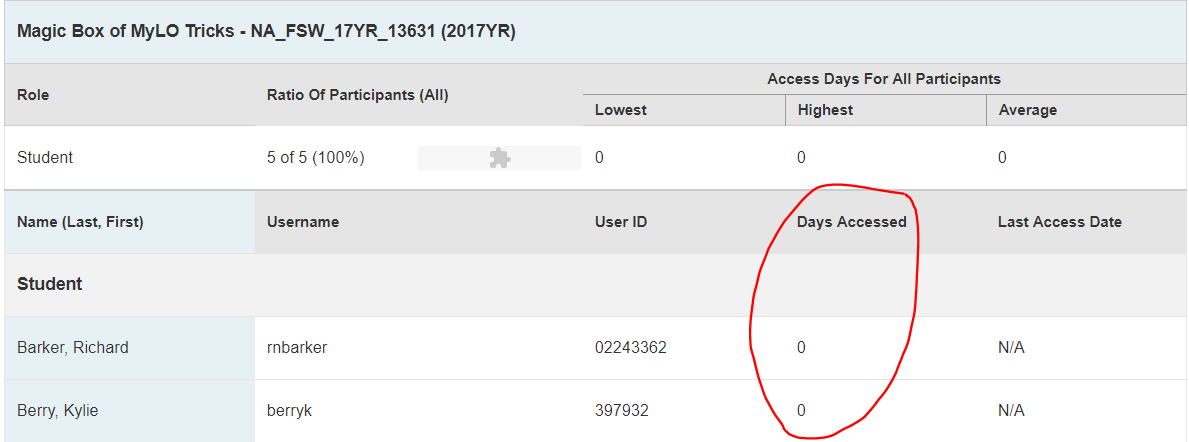
Comments
This post doesn't have any comments