Hide (or reveal) an Assignment Submission Folder to students
Sometimes you may need to hide an Assignment Submission Folder from students. You may do this whilst editing elements of a folder, or to hide grades and feedback from students temporarily (e.g. if you need to publish results to Grades without students seeing them in the Assignments tool). Note that is is also advisable to hide the associated Grade Item and ensure that certain Progress Tool settings are switched off. Ask your local support team to help you with this before publishing results from Assignments.
Step 1
Go to the Assessments tab and select Assignments from the menu.
Step 2
Locate the Submission Folder for editing. Select the small black arrowhead to the right of the folder name, then choose Hide from Users.
Your Assignment folder will now be hidden – you will see an icon shown circled below to indicate the status of the folder as ‘hidden from users’.
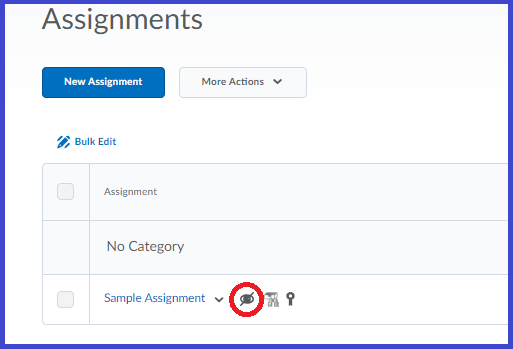
To Reveal the Folder simply click the same icon and choose ‘Make Visible To Users‘ from the options.
(Note that both options are also available in the ‘Restrictions’ tab that is available when editing or creating an assignment submission folder).

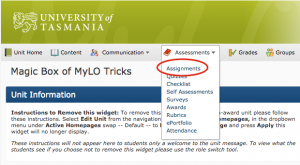
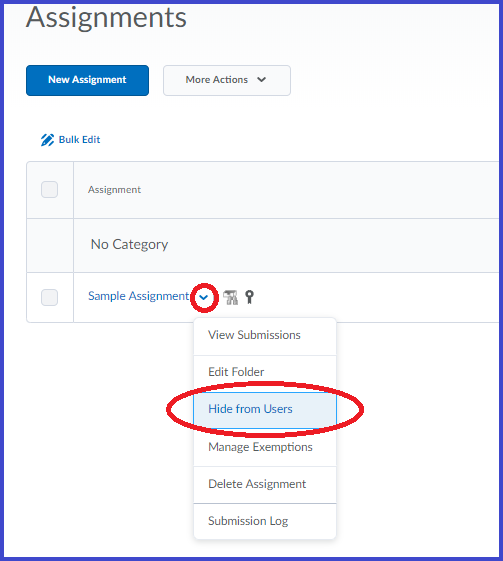
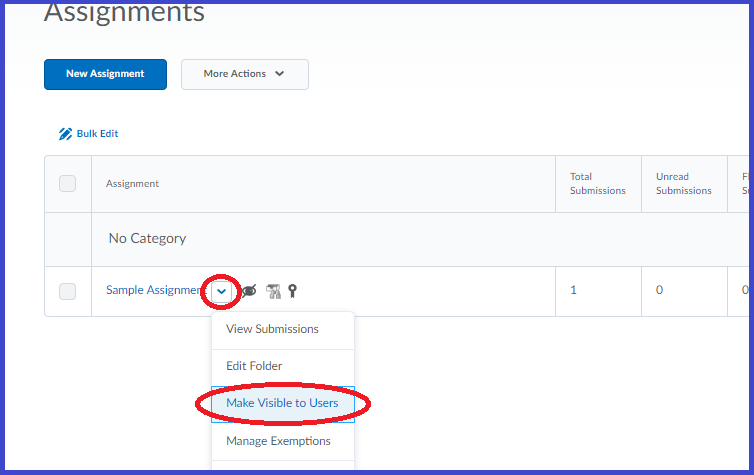
Comments
This post doesn't have any comments