Filter Grades or Assignment Submissions so you see only a particular group of students
You can filter your view of Grades and Assignment Submissions Folders to see only results or submissions from students enrolled in a particular group. This can be very useful if you are responsible for marking students in a particular unit code or tutorial group. Here’s how.
Go to the Grades tool by selecting Grades from the MyLO toolbar in your unit OR go to Assessments > Assignments and open the Submission Folder that you wish to view by clicking on its name.
Select Groups from the View by drop-down menu (User is usually the default), then select the Apply button.
You will now need to choose one Group from the Group drop-down menu.
Common types of default Group include:
- Campus Groups: e.g. Default Group Campus Hobart
Choose a group in this category to only view students based on a particular campus.
*Warning: students studying off-campus are also counted as ‘Hobart’ students. - Mode Groups: e.g. Default Group Study Mode External/Internal
Choose a group in this category to see students studying externally (off-campus) or interally (on-campus) The External group includes all students studying off-campus. The Internal group includes students studying on-campus. - Unit Groups: e.g. Default Group Unit HGA237
Useful when you have a MyLO Unit serving more than one unit code.
Once you have chosen a Group, select the Apply button again.
You should now see only Grades/Submissions for those students who are members of your chosen Group. MyLO will generally remember this setting the next time you return to the Grades tools or Assignment Submission Folder using the same device.
To view all students again, select Users from the View By menu, then select the Apply button.

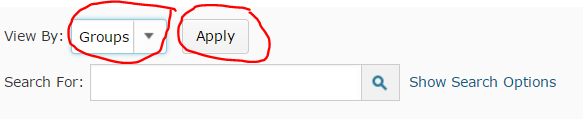


Comments
This post doesn't have any comments