How to Pin Units to your MyLO Homepage
The new MyLO ‘Daylight’ interface allows you to pin your units to your MyLO Homepage. This guide will go through how to access your MyLO Homepage and how to pin a unit.
First access the MyLO Homepage by logging in with your Student Username and Password from http://www.utas.edu.au/mylo
You will see a page similar to the screenshot below.
At first you may not see your units right away, to access the list of units click on the ‘Waffle’ icon at the top as circled in the screenshot below.
You should now see a list of units. By default these are ordered by your last access date. The list below is an example only. You can access any of your units here, without pinning them – by clicking on the unit title. To pin a unit – click the small ‘Pin’ icon to the right of any unit you wish to ‘pin’ to your homepage as circled in the screenshot below. When selected, it might not appear on your Homepage right away – you may still have to refresh the homepage depending on your browser.
You will see the pinned units on your homepage displayed with an image and unit title like the example below. If you mouse-over or click on this icon you can access a small menu to the top right of the icon (as circled below) with further options, including ‘Un-pin’.
Can’t find your unit in the list? If you click the ‘Waffle’ Icon and don’t see your unit there, try searching for all or part of the unit title or unit code using the search bar as highlighted below. You can also search by semester (Sem 1 or Sem 2) and by year as all TSBE units have the Semester and Year included in the title.
If you still don’t see your unit, check your enrollment details and make sure you are correctly enrolled in the unit. For further help you may need to contact the Student Support staff in your college/faculty/school.

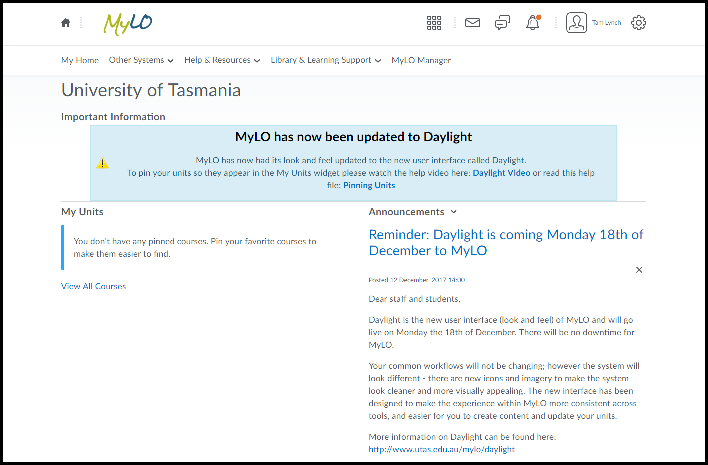
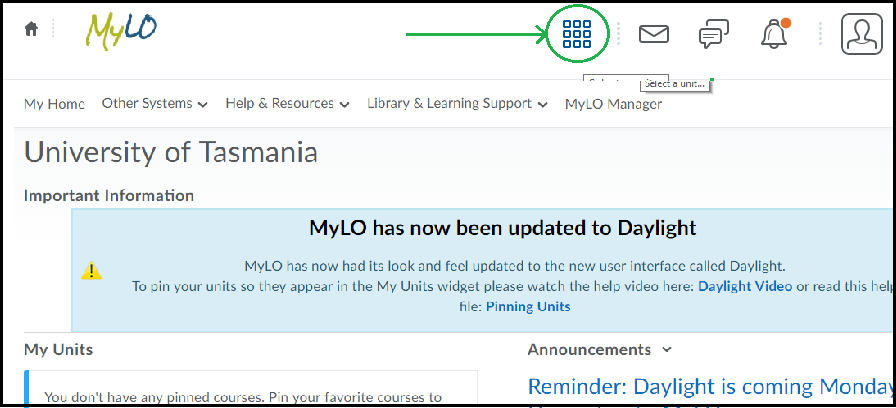
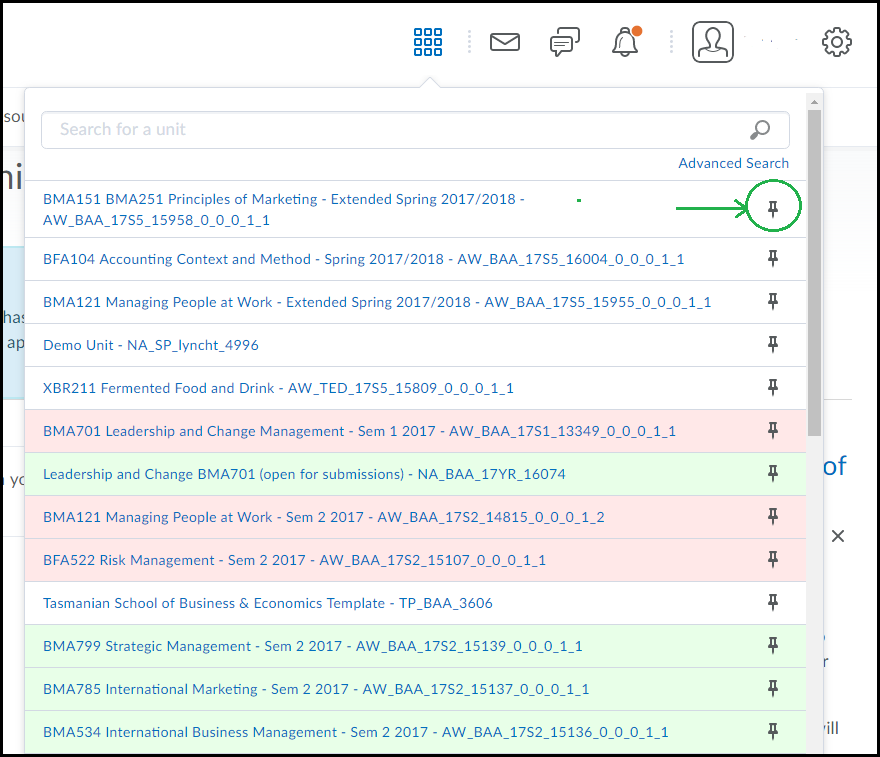
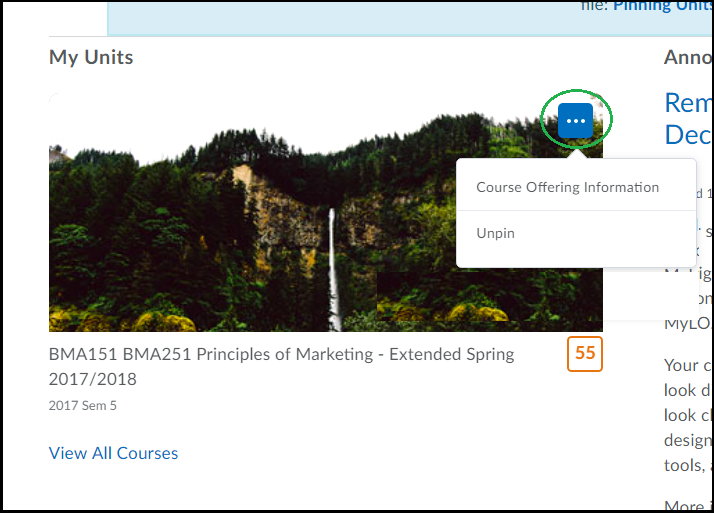
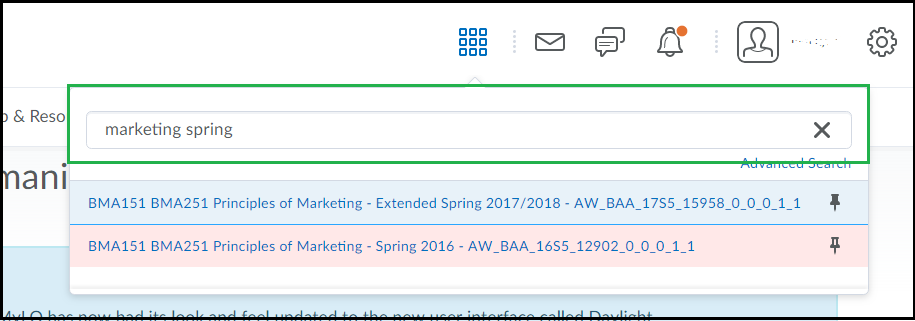
Comments
This post doesn't have any comments