Have you had trouble launching an Online Room in Google Chrome?
Recently, some staff have reported difficulty joining an Online Room or viewing a recording from the Online Room Archive.
Issue
When using Google Chrome, you try to join an Online Room or Archive (recording). A new window or tab opens showing the usual Blackboard Collaborate page, but nothing seems to happen after that. No obvious warnings appear.
Cause
Google Chrome blocks pop-ups that ask your permission to download the essential .jnlp file needed to launch and use an Online Room. Unfortunately, the browser does not make it obvious that it has blocked the pop-ups, making it appear as though the launch process has frozen.
Solution
- Launch the Google Chrome browser.
- Navigate to your Online Room and click on the Join button.
- A new browser tab or window will open. Look up in the top right corner of the browser window, towards the very end of the address bar where the page URL appears. You should see an icon that looks like this
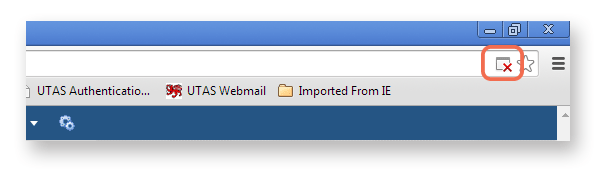
- Click once on the icon to see a list of options. Select the Always allow pop-ups from mylo.utas.edu.au then click on the Done button.
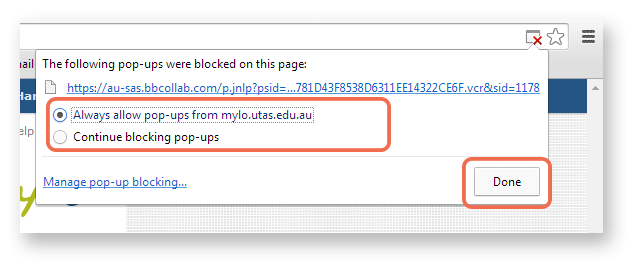
- In MyLO, try clicking on Join or click on the archive (recording) link again. Your Online Room or recording should launch this time.

Comments
This post doesn't have any comments