Create a Category in the Grades tool
A Category is used to organise Grade Items into groups in the Grades tool. It can convert the sum total of all the Grade Items in the Category in accordance with specified weightings. The outcome of this calculation is seen as a Subtotal. Categories can also be set up to drop a specified number of items with the lowest or highest grades, or to drop ungraded items. To learn more about Grades and Categories have a look at the documents: Grades Primer and in particular the document Grades and Categories.
To create a Category:
Step 1 – Click on ‘Grades’ and go to the ‘Manage Grades’ tab.
Step 2 – Click the ‘New’ button at the top of the page and Choose ‘Category’ from the options.
Step 3 – Give the category a name that states clearly what it is. You can also optionally set a ‘short name’ (how the grade will appear in your ‘enter grades’) and a description.
Step 4– Choose the ‘Weight’ for the category (ie, what will the total of the grades inside it will be worth overall).
Step 5 – Choose a ‘distribution’ option. For more information about what they do see the document ‘Grades and Categories‘ which explains in some further detail. If you choose to distribute the weights of grades evenly (option 3) you can also optionally choose to drop 1 or more highest or lowest grade item. Grade items that are ‘dropped’ are shown in the ‘Enter Grades’ page with a (!) icon.
Step 6 – If you want specific view settings for students you can choose them here, you may need to set the option for ‘Override the default settings’ if you wish to use different settings to the default.
You can even choose to un-select all of the options. If none are chosen- the Category will still show in the student’s gradebook as an ‘organisational’ item, so this can be a handy way to organise a ‘complex’ gradebook even if you choose not to use the subtotals.
Step 8 – Click ‘Save and Close’.
This then adds the category to the bottom of the list of your grades. You can now either create new grades and assign them to the category or you can edit existing grades to add them to the category.

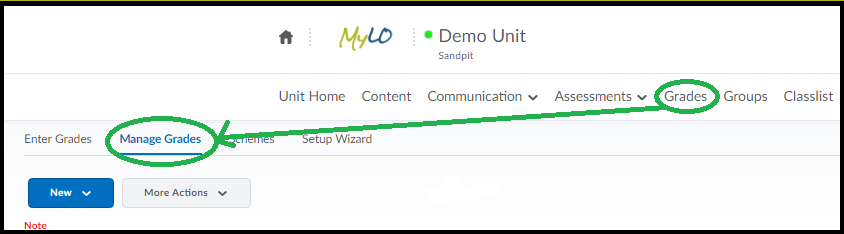
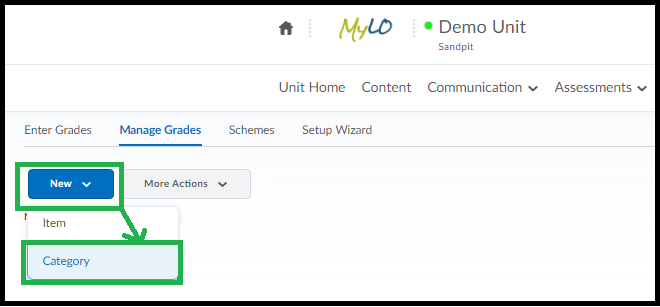
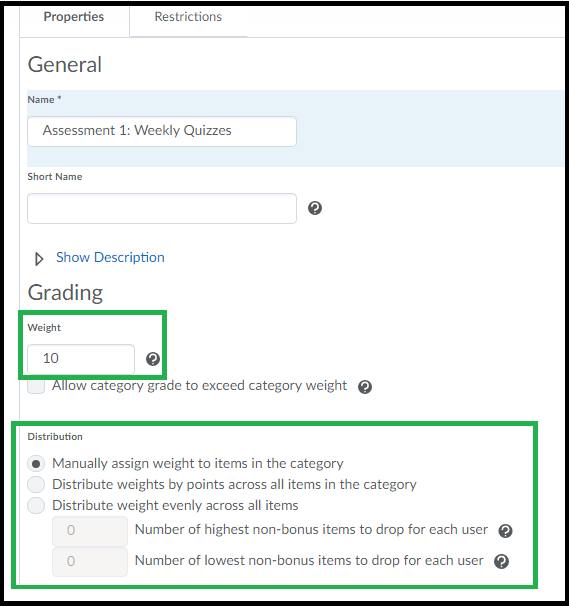
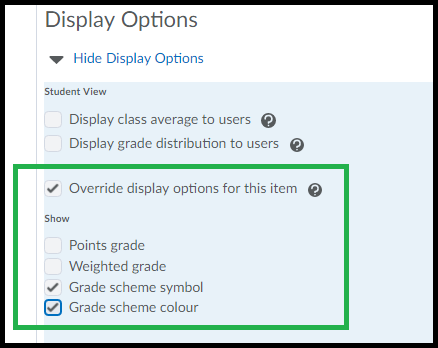
Comments
This post doesn't have any comments