Determine the status of a student’s Quiz attempt
From time to time, you may have a student report issues with the completion or submission of a Quiz. For example:
- “I accidentally closed the quiz/lost internet connection/received an error message, and now I can’t get back into the quiz”; or
- “I finished my quiz but I didn’t get a mark/any results”.
You may also find that some of your students don’t have Quiz results recorded in a corresponding Grade Item in the Grades tool.
These issues may be related to a Quiz attempt getting stuck In Progress.
Why does a Quiz attempt get stuck In Progress?
Students may be allowed several attempts at a Quiz. Whilst a student is completing a Quiz attempt, MyLO considers the attempt as being In Progress. Most Quizzes – especially those that contribute to the assessment of a unit – only allow students one attempt. Students are usually set a time limit in which to complete an attempt. If a student:
- forgets to submit their Quiz,
- closes a Quiz and doesn’t return until after the time limit has elapsed, or
- loses access due to a failed connection or accidental closing of a browser tab, and doesn’t return to the Quiz until after the time limit has elapsed,
then their attempt will get stuck In Progress. Even if an attempt is stuck In Progress, it is still counted as one attempt at a Quiz.
Check the status of a student’s Quiz attempt
To check the status of a student’s Quiz attempt, or to discover who in the class has an attempt In Progress, go to the Quizzes tool and locate the Quiz you wish to investigate. Select the small black arrowhead that appears to the right of the Quiz name, then select the Grade option from the menu.
Scroll down until you see the Restrict to option. By default, Users who have completed an attempt will be selected in the drop-down menu. This option is too limiting as it will only find students who have successfully submitted attempts. Instead, select the All Users option. This will allow you to find all the data for the student in question, regardless of what they have/haven’t done with the Quiz. Alternatively, if you want to see ALL students who have an attempt in progress, select Users with attempts in progress.
Now, scroll up until you see the Search for field. To find results for one student, type their first name, surname or student number into the Search for field. Alternatively, if you wish to find ALL students in the class who have an attempt in progress, leave the field blank. Finally, select the search button (small magnifying glass).
You should now see the search results towards the bottom of the screen. In this case, we can see two students who have met the search criteria. The first student has an attempt in progress. The second student has successfully submitted an attempt and has received a score as a result.
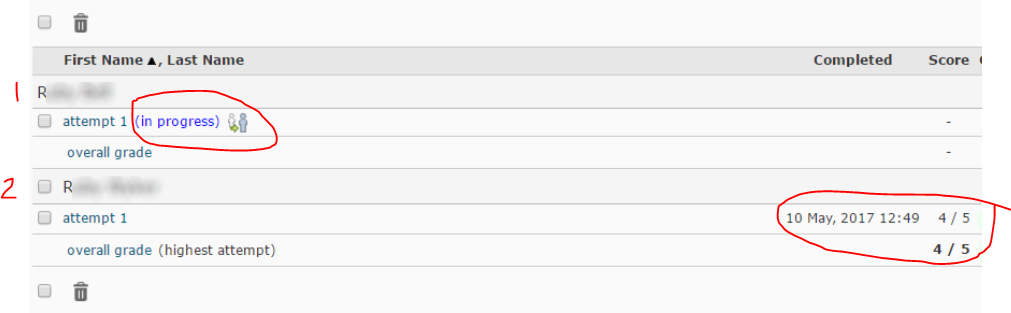
IMPORTANT: It is normal to see an attempt In Progress whilst a Quiz is still open to students, as In Progress indicates that a student is working through the Quiz. If the Quiz has closed and student’s attempt is still In Progress, this indicates that there could be a problem.
What do I do if a student’s attempt is stuck In Progress?
There are several options available to you. Your college or faculty’s support team should be able to investigate further, to help you choose the best course of action. This may be to:
- submit the student’s attempt on their behalf, so that a score can be generated;
- delete the in progress attempt so that the student can make another attempt; or
- submit the attempt (for records purposes) and provide the student with an additional attempt.

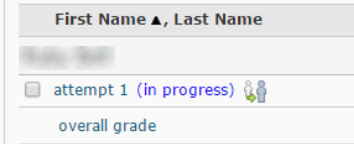
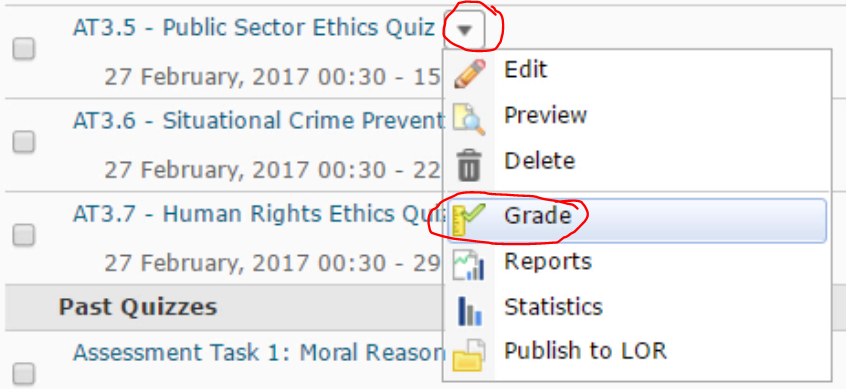
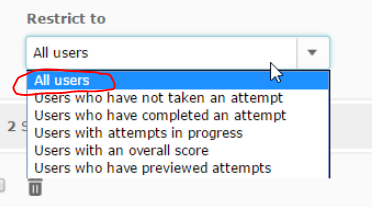
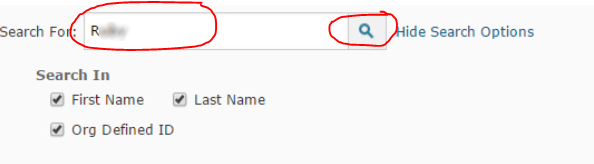
Comments
This post doesn't have any comments