View your MyLO Unit across two (or more) browser tabs
It can be very helpful to view your MyLO site across two (or more) tabs. Working this way can be useful, for instance, when you:
- need to view one HTML page (e.g. Week 1) whilst editing another HTML page (e.g. Week 2); or
- record marks in the Grades tool whilst reading student contributions to a Discussion; or
- check a student’s use progress whilst writing them an email using the MyLO Email tool.
Here’s how you open your MyLO unit across multiple tabs when using the Google Chrome browser.
Step 1
In one browser tab, log into your MyLO unit. Towards the top left of the page, you should be able to see My Home, followed by the unit code and name of your unit (the name may have been truncated slightly to fit the field). If you are using a PC, right click on the unit code/name. If you’re using a Mac, hold down the Control key on your keyboard as you click on the unit code/name. Note that you should be able to complete this step from almost anywhere in your unit – you don’t have to be on the unit Home page at the time.
Step 2
You should now see a menu appear. Select the Open link in new tab option.
Step 3
A new tab will now load. By default, the new tab will open on your unit’s Home page.
Tips
- Don’t have the same HTML page open for editing in both windows!
- If impersonating Student View in one tab, you will be restricted to Student View in the other tab. You cannot use different MyLO roles across browser tabs.

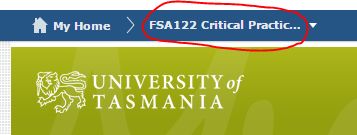
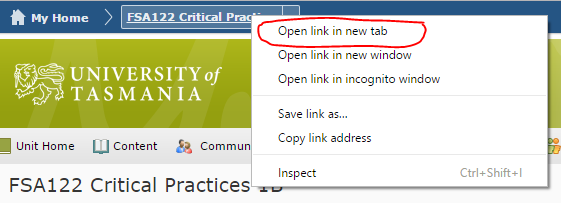
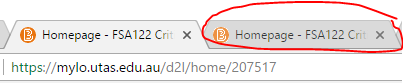
Comments
This post doesn't have any comments