Rename Groups in MyLO
When you create Group Categories in MyLO, you need to set a Group Prefix, for example, ‘School Group’. When MyLO creates the Groups in the new Category, each Group is named using the Group Prefix followed by a number, for example ‘School Group 1′, ‘School Group 2‘ and so on. Once the Groups have been created, you can edit the names to make them more meaningful to your teaching team and students. Here’s how.
Step 1:
Select the Groups tool from the MyLO toolbar, then select a Group Category (the ‘container’ of the Groups you wish to edit) from the View Categories drop down menu.
Step 2:
Click on the name of the Group that you would like to edit.
Step 3:
Alter the name of the Group by replacing the name in the Group Name field. If you are likely to download records of Group membership from MyLO, you may also wish to alter the text in the Group Code field. When you’re done, select the Save button.
Repeat Steps 2 and 3 for each Group that you wish to rename.

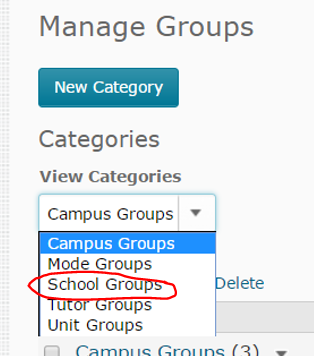
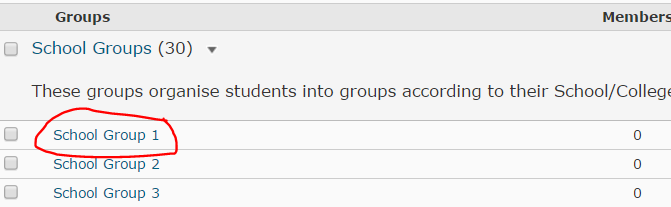
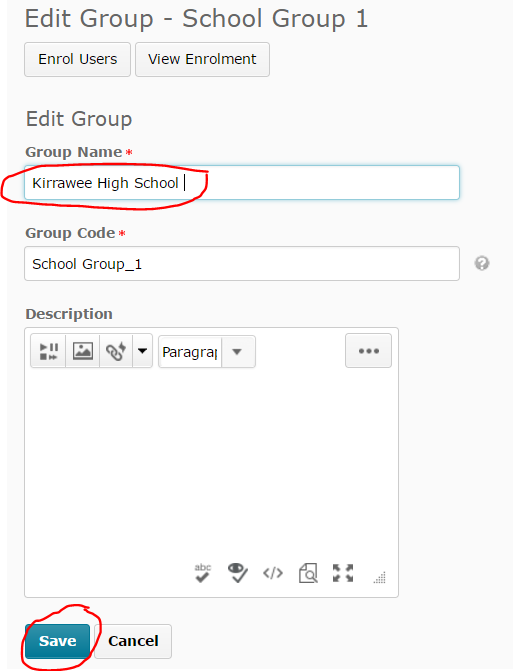
Comments
This post doesn't have any comments