Change your Unit’s MyLO Banner!
Don’t like the default banner? You can change it!
Go to your unit and hover your mouse over the top-right of the banner image (or click if you are on tablet/mobile) – you should see three dots in a square as circled below.
Click the icon and choose “Change Image”.
From the window you can search for a topic/theme/image, or browse the suggested images. To choose an image just click on the ‘Use this Image’ option that appears when you hover your cursor over it. (mobile users just click on it).
You can upload a custom image also – but please ensure you have the correct copyright permissions to do so and that the image is a suitable size and quality. To upload a new image go to the ‘Change Image’ option and choose ‘Upload’ as shown below.
To find the image on your computer/device click the ‘Browse’ icon.
You will see that the recommended size is 2400 x 960 pixels. If you are unsure how large an image is or you’d like to resize one and aren’t sure how please ask your Ed-Tech or Flex team for help.
When you change your Banner it also changes the image used on the MyLO Homepage (this is the one that appears when you Pin a unit to your homepage).


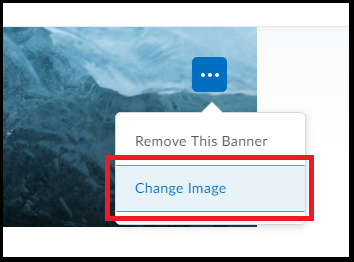


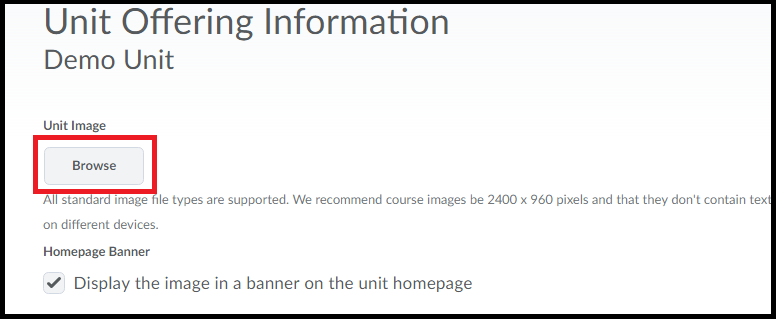
Comments
This post doesn't have any comments