The MyLO Homepage
A quick look at the MyLO Homepage, how to get there and what you’ll see.
First you will need to find the Log In to MyLO link. If you go to the UTAS Homepage you will see a link in the top-right called ‘MyLO’. The UTAS homepage is www.utas.edu.au
Click on this link to go to the main page where login for MyLO and other associated programs are. You’ll find this a handy page to find help too.
The link to MyLO Login is highlighted below and it’s a good one to bookmark. To log in you will need your UTAS email and password. Have a look at the other links on this page too, there are staff guides and some news items on the right, and a list of useful help links on the left.
(If you don’t have your email/password yet you will need to talk with the relevant academic support team in your faculty/school/college as it will likely be an issue with contracts)
Your MyLO Homepage will likely look something like this:
The Basic Areas are:
1. Toolbar (covered further down)
2. Another Toolbar with links to help resources and useful links (you can never have enough toolbars!)
3. Banners/Information section. Central MyLO Admin control this area.
4. The ‘My Units’ area where units you’ve “pinned” will show up with an icon.
5. The ‘Announcements’ area. Important MyLO related announcements that only show up here and nowhere else on earth.
Toolbars we’ll cover later. First look at the My Units area. You may not see your MyLO Units right away. To see those you will either need to “Pin” them to your MyLO Homepage OR you can search for them each time.
To Pin a Unit Follow These Instructions!
Otherwise to search for units click the “Waffle” icon on the top-right of the page and type any part of the unit’s title or code into the search area. Units matching the search will appear in the list. If the unit you are searching for doesn’t appear – ask your Ed-Tech to check that you have access to it, and that it is currently set up on MyLO.
So let’s have a look at the other bits of the homepage.
The ‘Announcements’ area to the right is also important. This information is not usually sent to anyone via email unless someone in your faculty remembers to go check it so keep an eye on this announcements area every now and then. It will also tell you when MyLO is going to be under ‘scheduled maintenance’.
The link to the Course Catalog is currently top right in the ‘banner’ area. This is where you will get to non-award units and where your students need to go to find them too, there are some instructions on the Course Catalog page if you need further help.
The icons across the top of the page are standard across all pages of MyLO/Units. These icons are:
1. Waffle Icon – for searching for units.
2. Mail – for sending email and finding your sent mail.
3. Subscription Alerts – if you are subscribed to announcements, discussions or other subscribable MyLO content this icon will change if there are new messages.
4. Update Alerts – changes in units will be listed here (mostly useful for students for when new content is posted)
5. Your profile – also lets you change personal settings like your Timezone, notification settings etc.
This last icon is not really useful, ignore it. That’s about it for your MyLO Homepage.

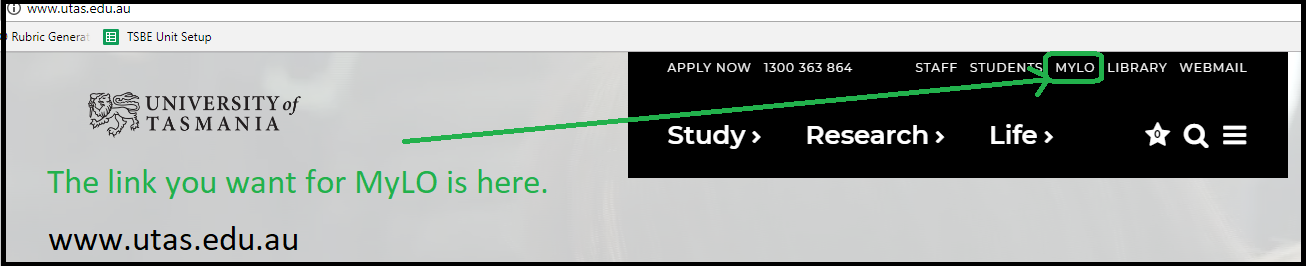
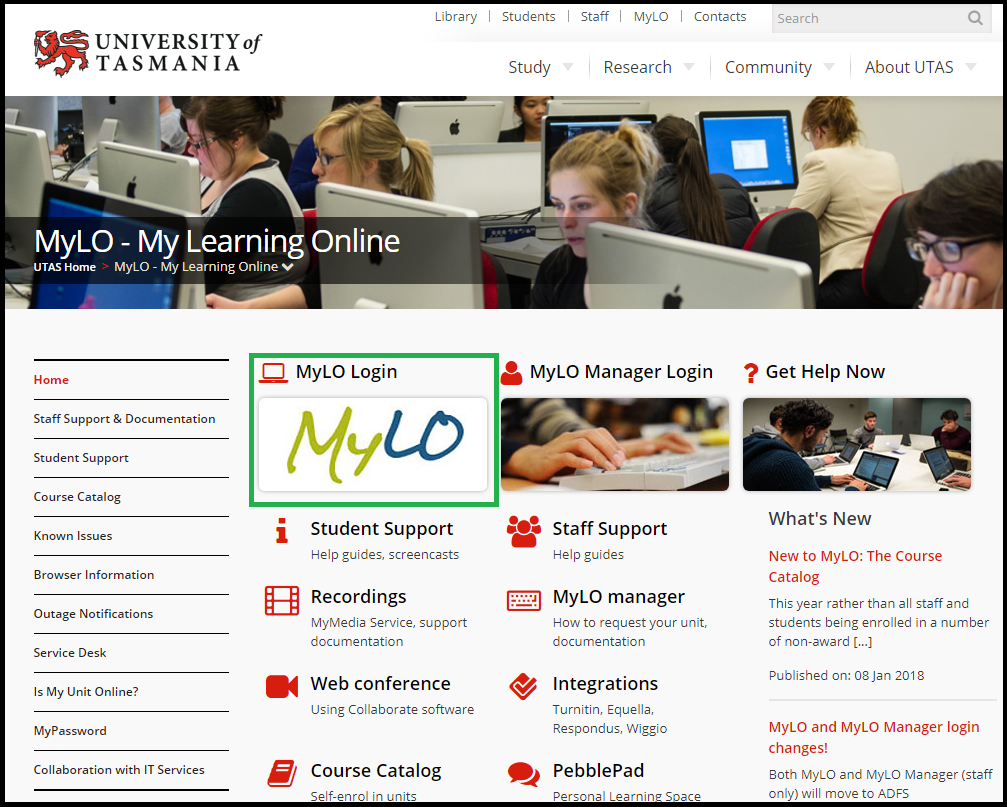
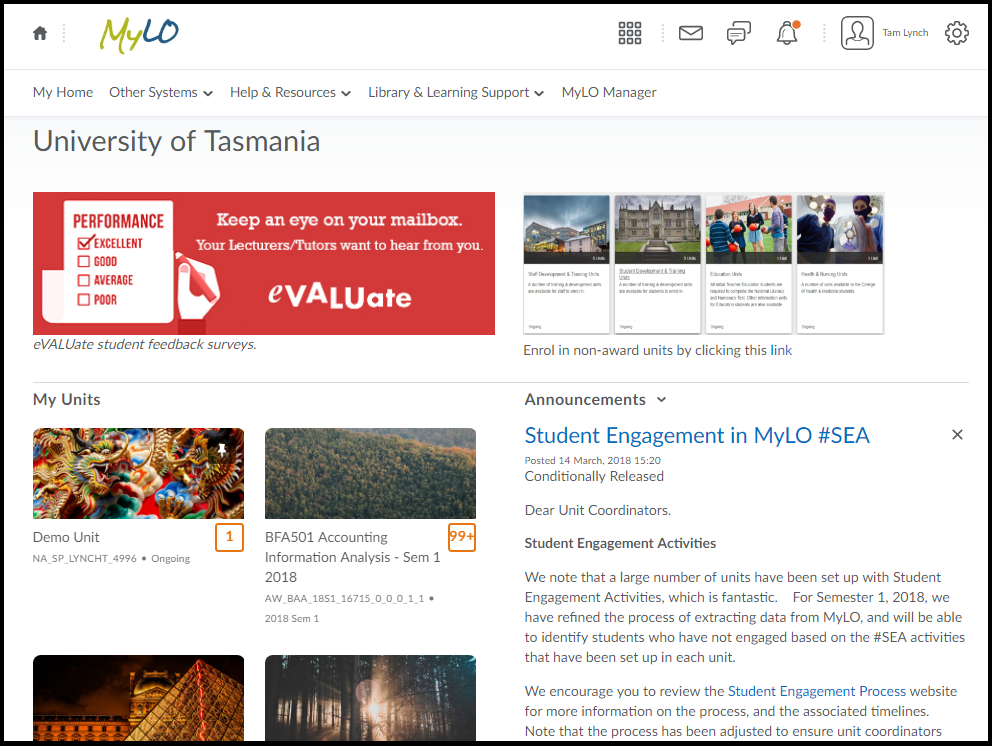
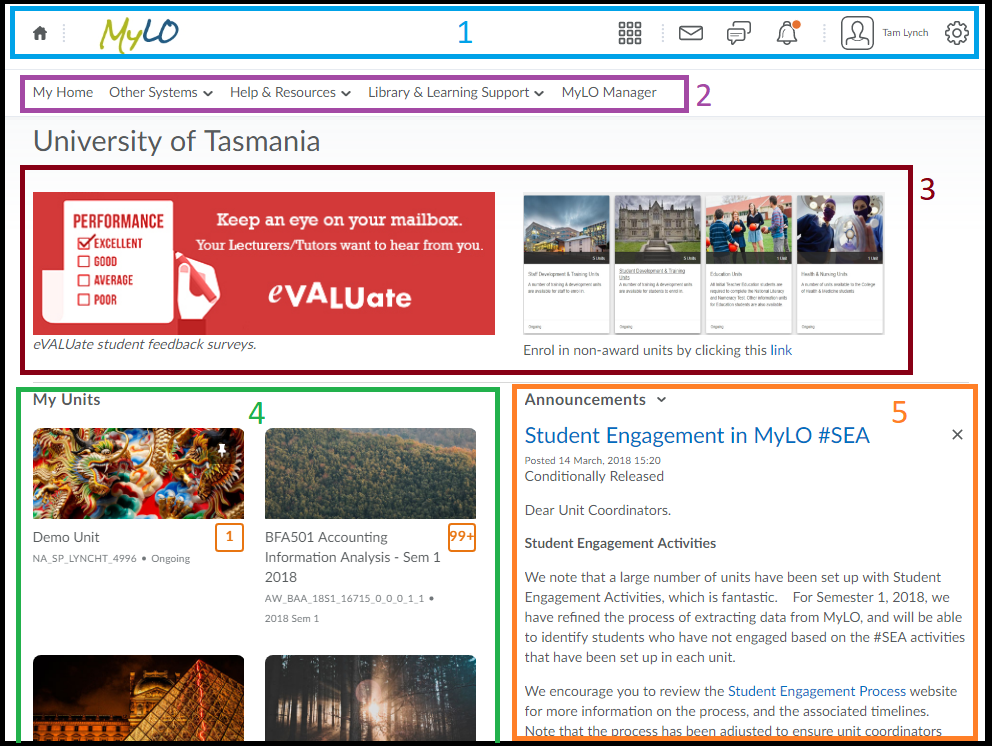

Comments
This post doesn't have any comments