Grading Solution: Students submit the same assessment task at different times
This solution would suit scenarios like this:
Students must deliver a presentation for one assessment task. The task is worth 20% of the unit assessment. Students may deliver their presentation at a nominated tutorial time between weeks 5 and 10 of semester. You decide to make students submit their presentation plan/slides to a Dropbox the day prior to their scheduled presentation session. You will provide feedback to students and record their mark via the Dropbox folder. The issue you need to resolve here is different due dates for different students.
Options
You have three options in this scenario:
- Create a Dropbox with no Start, Due or End Date restrictions and link it to a single Grade Item (see Grade a single assessment task comprising one item). A date will be recorded against each student’s submission, but overdue submissions will not be flagged as late.
- Place students in presentation groups (based on their presentation delivery date) using the Groups tool. Create one Dropbox and associate a Grade Item (see Grade a single assessment task comprising one item). Use the Dropbox Restrictions to add a Special Access condition for each presentation group that specifies a Due date unique to that group. Students will see the due date specified by their Special Access condition. Their submission will be flagged as late if the fail to submit before the due date set as their Special Access condition.
- This is the most complex option. Place students in presentation groups (based on their submission date) using the Groups tool. Create a unique Dropbox folder for each presentation group. You will also need to create a new Grade Item to attach to each Dropbox. You may wish to restrict access to each Dropbox and Grade Item according to Group membership using Release Conditions.
The remainder of this section assumes that you have chosen option 3. If you have chosen options 1 or 2, refer to the instructions for Grade a single assessment task comprising one item.
Grading system and other requirements
This method requires the use of a weighted grading system and the use of a special marking method (refer to When Marking section below).
You will need:
- Create one Category to represent the assessment task and use the options suggested here.
- Create one Grade Item per Dropbox and use the options suggested here. You must link each Grade Item to the Category that you have created.
- Create one Dropbox for each presentation group. You must link each Dropbox with one of the Grade Items that you have created.
To see an example of what this solution might look like in the Grades tool, download this PDF.
When marking:
You will need to do the following:
- Record marks only for those Grade Items that the student needs to complete. Leave the other Grade Items unmarked. For example, if Tam needs to deliver only one presentation, and delivers it during Week 6, record a mark for her only in the Week 6 Grade Item.
- If a student fails to submit an item that they are expected to complete, record a 0 as their grade. For example, View Student failed to deliver their presentation for Week 5 and has therefore received 0 for this assessment task.

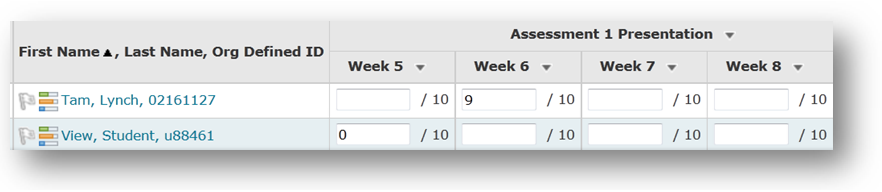
Comments
This post doesn't have any comments