Determine which students have successfully completed the AIM Module Test
First year students enrolled in College of Arts and Law (CoAL) units are able to access the Academic Integrity Module, a MyLO site. If students successfully complete the AIM Test included at the end of the Module (requires a test result of 90% or more), then they will meet the associated learning objective. This post explains how you can find out which students have, or have not, attained the learning objective. You can then record the results in a Grade Item, possibly as evidence of Student Engagement.
Step 1
To see which students have attained the AIM learning objective, first select Unit Admin from the MyLO toolbar.
Step 2
Select the Competencies tool, which should appear under the Assessment heading. You may need to scroll down to see it.
Step 3
When the tool opens, select the + icon that appears to the left of CoAL Aim. This should expand the menu. Select the You have successfully completed the College of Arts and Law AIM Test with a score of 90% or greater objective by clicking on it.
Step 4
Select the Results button.
Step 5
You should now see a page with a table. The table lists all the students in the unit. To ensure that you are seeing all students on one page, select 200 from the per page drop down menu that appears to the top right of the table.
Students can be listed alphabetically (by first or surname), by student number, or by completion status. Click on the table headers (e.g. Last Name) to change between views and re-order the results according to your preference. We recommend organising the table to match your view of the Grades tool (students are generally sorted by Surname in the Grades tool), as this will make recording to the Grade Item easier. Students with a cross in the Completed? column have not attained the learning objective, and therefore have not ‘engaged’. Students who have a check (tick) in the Completed? column have attained the learning objective and therefore ‘engaged’.
Optional: Create a printable copy of the data
If you prefer, you can select all the table fields, then copy them (CTRL + C is the keyboard shortcut on a PC, or Command + C is the keyboard shortcut on a Mac). Open a new Microsoft Word document, then paste the fields copied into the new document (CTRL + V is the keyboard shortcut on a PC, or Command + V is the keyboard shortcut on a Mac). This should create a version of the table that is easily printable. If you have more than 200 students, you may have to repeat this process a few times to ensure that you have everyone in your printable list.

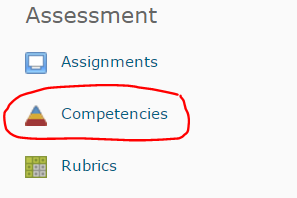
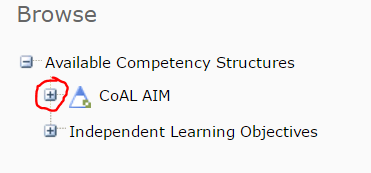
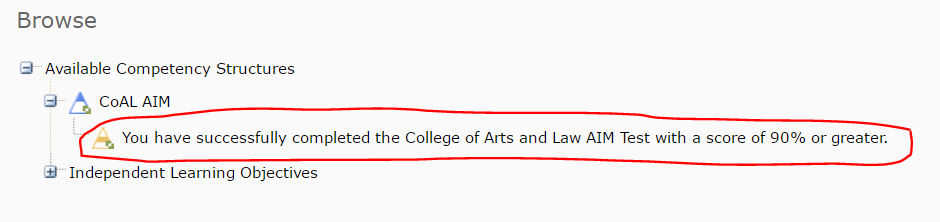
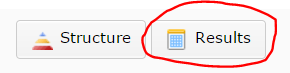
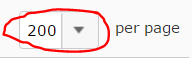

Comments
This post doesn't have any comments